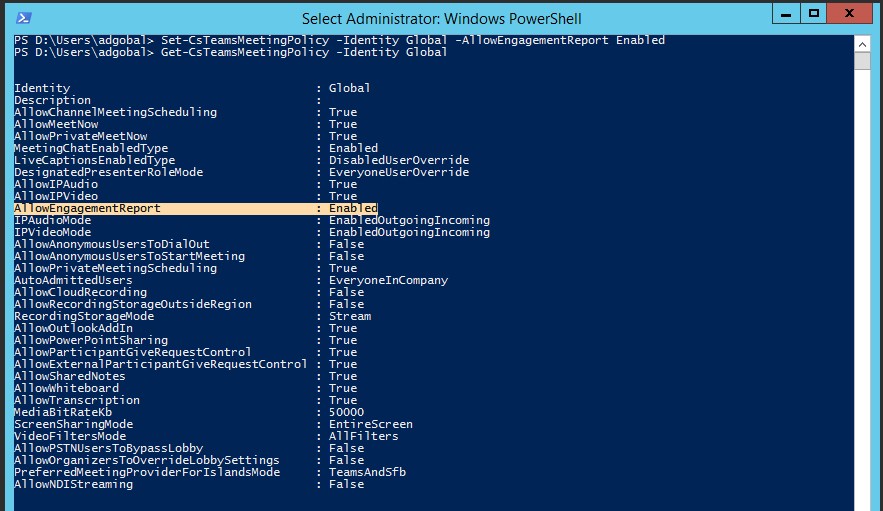If you’ve organized a Teams meeting, you can save a record of who’s attended it. Here’s how:
During the meeting, select Show participants  and choose Download attendee list
and choose Download attendee list  .
.
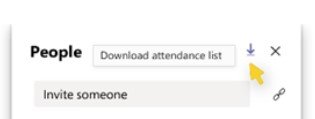
The report will download as a .CSV file that can be opened in Excel. The .CSV file contains the name, join time, and leave time of all meeting attendees.
Keep in mind that you’ll only be able to download the attendance report while the meeting is in progress and participants are still present.
Notes:
- Only meeting organizers can download attendance reports. This option isn’t available to other attendees.
- This feature must be turned on by your admin. See Manage meeting policies in Teams for more info.
That feature is disabled by default and can be enabled only via PowerShell, so here it is:
First things first, you will need Skype for Business Online, PowerShell module, which you can download here: https://www.microsoft.com/en-us/download/details.aspx?id=39366
Then we need to connect to the Teams/SfB service:
Import-Module SkypeOnlineConnector
$cred = Get-Credential
$teams = New-CsOnlineSession -Credential $cred
Import-PSSession -Session $teams
Then, let’s display and check all Meeting policies with:
Get-CsTeamsMeetingPolicy
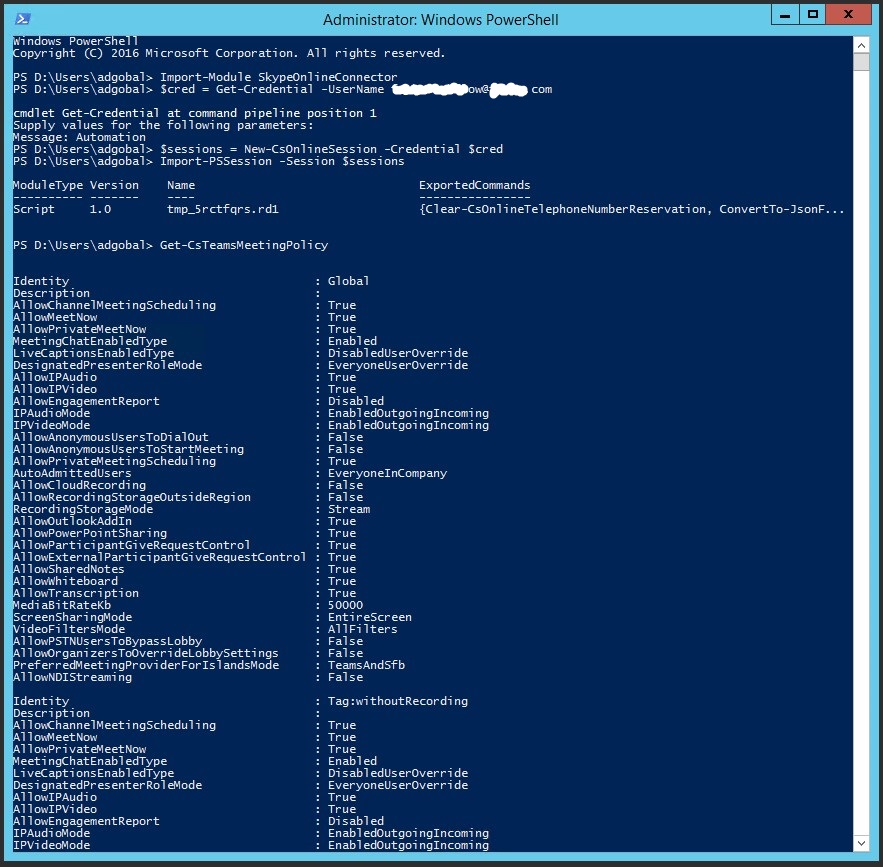
In my case, i will Enable engagement report for Global policy, so:
Set-CsTeamsMeetingPolicy -identity Global -AllowEngagementReport Enabled

And after that we can check if it was enabled successfully: